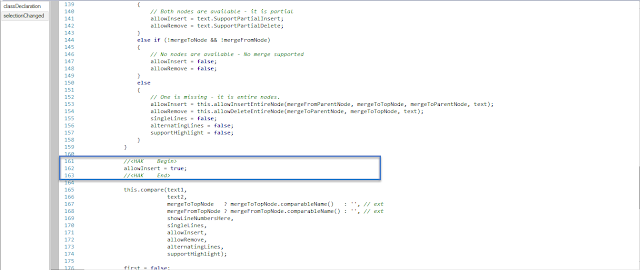AX code compare utility is one of the most useful tool in morphX for transferring code packages from one environment to another but due to its limitation regarding merging of table objects, it sometimes become headache for the developers to merge table fields.
SysCompare class is the core class behind this utility. By adding this single line of code (i.e. highlighted in snapshot below) in selectionChanged method of SysCompare class we can also use this utility for merging of table fields.
Now after adding this line, we can see the arrow against the table fields too which is used for adding code into the server. And it will work like a charm.
It is still not useful for some other table objects like index, groups and relations. However, you can still use it in this regard to some extent by creating objects (i.e. index, groups etc) with the same name and save the table. Then when you try to merge those objects it will transfer the properties to that same name object.
SysCompare class is the core class behind this utility. By adding this single line of code (i.e. highlighted in snapshot below) in selectionChanged method of SysCompare class we can also use this utility for merging of table fields.
Now after adding this line, we can see the arrow against the table fields too which is used for adding code into the server. And it will work like a charm.
It is still not useful for some other table objects like index, groups and relations. However, you can still use it in this regard to some extent by creating objects (i.e. index, groups etc) with the same name and save the table. Then when you try to merge those objects it will transfer the properties to that same name object.
Please note that changing in SysCompare class may cause difficulties in future upgrade of the software as it is a framework class.