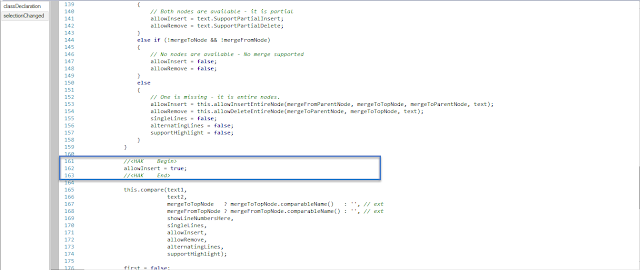"Request failed. See exception logs for details."
This error occurred sometime in third party web services which are trying to consume AIF service from AX2012 inbound ports whenever the service code throws any exception. You can navigate to System administration > Periodic > Services and application integration framework > Exceptions to see the actual exception message from the logs.
However if you want to see the actual exception message in your web application instead of this message to see the exception logs, you need to configure the port to show exception with your faulty response. For that purpose just navigate to System administration > Setup > Services and application integration framework > Inbound ports and select the "Include exceptions in fault" checkbox for the your desired port.